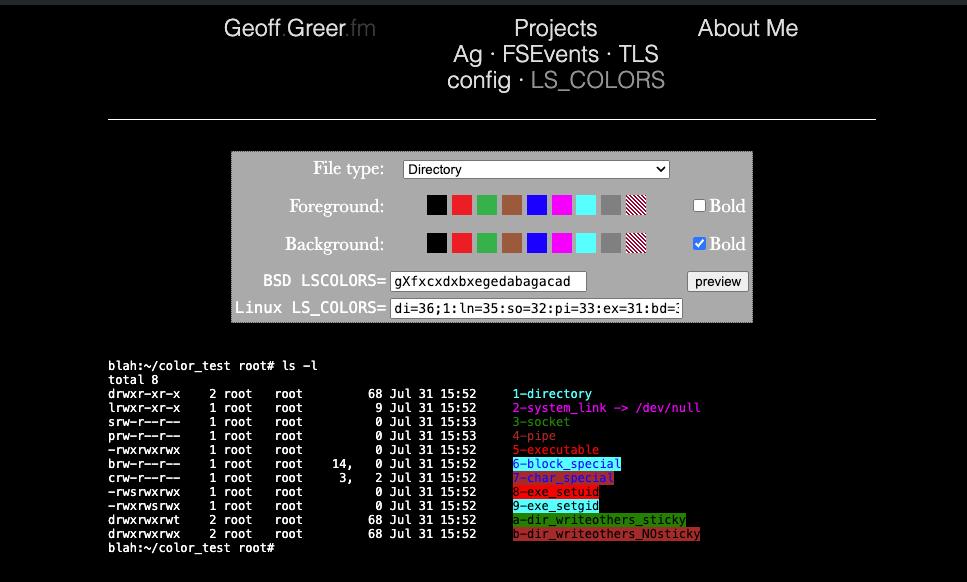To remove empty lines in Visual Studio Code, you can use the built-in “Find and Replace” feature with a regular expression:
- Open the file you want to remove empty lines from in Visual Studio Code.
- Press
Ctrl+Shift+H(Windows/Linux) orOption+Command+F(Mac) to open the “Find and Replace” panel. - In the “Find” field, type:
^\s*$\n - In the “Replace” field, leave it blank.
- Make sure the “Regular Expression” button is selected in the “Find and Replace” panel.
- Click on the “Replace All” button.
This remove all empty lines from the file. The regular expression ^\s*$\n matches any line that contains only whitespace characters (spaces, tabs, etc.) and a line break. The ^ character matches the beginning of a line, \s* matches any amount of whitespace, $ matches the end of a line, and \n matches a line break.